Symptoms:
- In Netbeans 8.2, the message “message “not all requested modules can be enabled” is displayed on start up
- In newer versions, the java lang package is not found
Both symptoms mean that Netbeans has not been configured to use the proper JDK.
To find the path of the installed JDKs you can type:
$ update-java-alternatives -l
A sample output would be:
java-7-oracle 1078 /usr/lib/jvm/java-7-oracle
java-8-oracle 1081 /usr/lib/jvm/java-8-oracle
What you have to do is locate the file netbeans.conf and set the netbeans_jdkhome variable to one of the paths displayed above.
The easiest way to find netbeans.conf is to run the following command:
find / -name netbeans.conf 2> /dev/null
This may take a while since it will search the whole disk.
You could also look at the following standard directories:
- /home/netbeans-X.Y/etc/netbeans.conf
- /usr/local/netbeans-X.Y/etc/netbeans.conf
After you have found netbeans.conf, you perform the following steps:
- open netbeans.conf with any text editor you like
- set netbeans_jdkhome variable to point to the proper location, eg:
netbeans_jdkhome="/usr/lib/jvm/java-8-oracle"
References:
https://askubuntu.com/questions/750514/netbeans-not-all-requested-modules-can-be-enabled
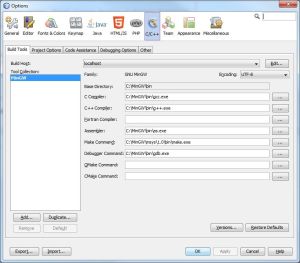
You must be logged in to post a comment.